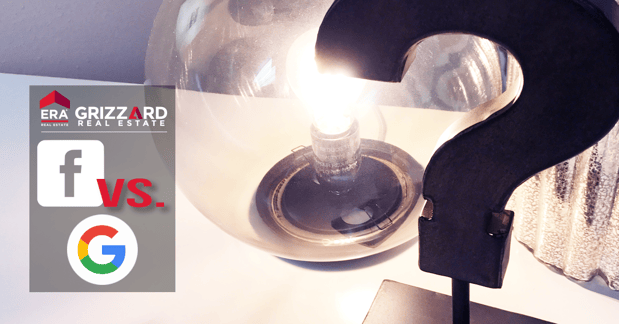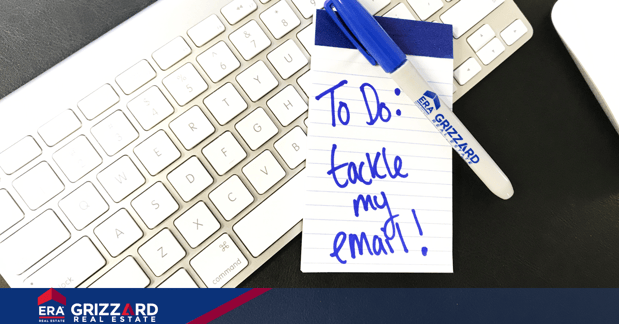
Email can be overwhelming.
Yet, it is essential to both your day-to-day business and Real Estate marketing. At ERA Grizzard we use the complete Google Suite to communicate and stay organized, and we’ve learned a few tips for maximum efficiency.
Let’s take back control of your inbox with these five simple Gmail tricks for desktop!
Problem 1: I write this same email ALL THE TIME!
Solution: Canned Responses
Create a Canned Response if you find yourself frequently writing the same email to different people (or that same forgetful person!). Canned Responses allow you to save the email as a template that you can edit later or send as-is. This solution is perfect for answering those FAQs from home buyers and sellers as well as following-up with leads.

How-To
Go to the settings of your Gmail account (gear icon). Then, select the “Labs” option in the top tabs. From there, scroll down to “Canned Responses” and select to enable. Once installed, you can access and save templates by selecting the bottom right “options” menu when you're writing a new email (resembles an upside down triangle).
Problem 2: I need to be better with leads & follow-up
Solution: Boomerang
Don’t want to forget a follow-up or are looking to send an email at a better date or time? Boomerang has a lot of fun features that you’ll love. A personal favorite is the ability to “boomerang” or automatically re-send an email whether it was never read, no one responded, or just because you’d like to re-send. Imagine how this feature could help with your lead follow-up!

How-To
Go to the Google Chrome store - https://chrome.google.com - and search for the Boomerang extension to install.
Problem 3: Oops! Shouldn’t have hit “send”
Solution: Un-Do Send
We’ve all been there. You wish you hadn’t hit the send button or notice a small error you’d like to correct. With the “Un-Do Send” option you have the chance to go back in time! Well, it will temporarily delay your email and give you the opportunity to stop the email from sending. I have mine set for the maximum - 30 seconds for sender regret.

How-To
Go to the settings of your Gmail account (gear icon). Stay on the “General Settings” tab. Scroll down to “Un-Do Send,” select your time length, and then enable.
Problem 4: I’m drowning in newsletters and notifications!
Solution: Enable Tabs
Get to the important emails first by enabling tabs. This setting will automatically sort through your emails and organize them into categories such as primary, social, promotions, updates, and forums. This way you won’t miss the holiday sale email or your favorite newsletter, but those unread email won’t be crowding up your inbox either.
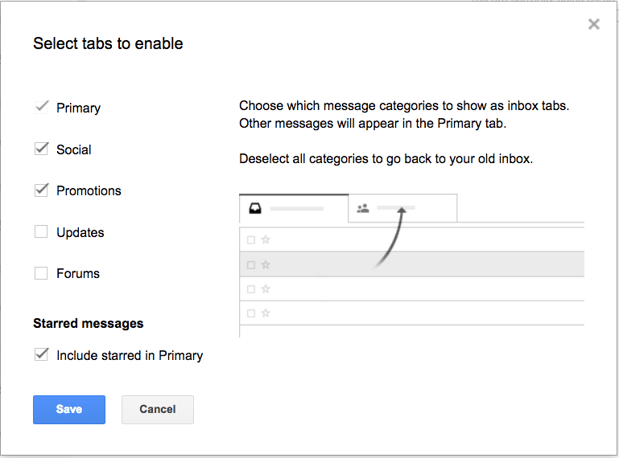
How-To
Go to “settings” and navigate to the “inbox” tab. From there, select the categories that you would like tabs to be created for.
Problem 5: I really like the way Outlook looks
Solution: Preview Pane
Turn your Gmail into the classic email dashboard with email preview on the left side of the screen and email reader on the right.
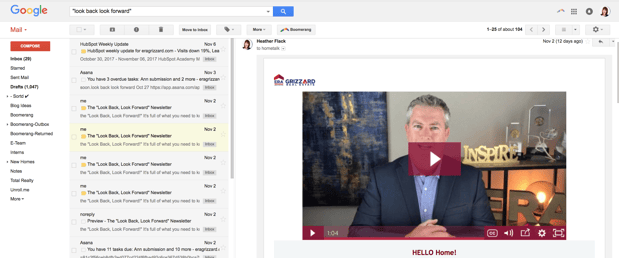
How-To
Go to the settings of your Gmail account (gear icon). Then, select the “Labs” option in the top tabs. From there, scroll down to “Preview Pane” and select to enable. Once installed, you can toggle between this view and the traditional gmail view.
Gmail has even more options in your basic settings and some advanced features in the Chrome Store. So, play around with what works for you to leverage the power of Gmail. What is your favorite Gmail tip? We’d love to hear in the comments below!
Looking to learn more about the technology, marketing, and training services we offer agents? Chat with us to learn more!
-UP NEXT-
How to Use Matterport’s 3D Tours in Your Real Estate Marketing
How to use 3D tours to attract more listings and sell more homes. Learn More.
FB Ads vs. Google Adwords: Which Has the Best ROI for Real Estate?
Should you invest your marketing dollars into Google or Facebook? Learn More.
[VIDEO] "Why the Sky is the Limit for your Career in Real Estate" with Gus Grizzard
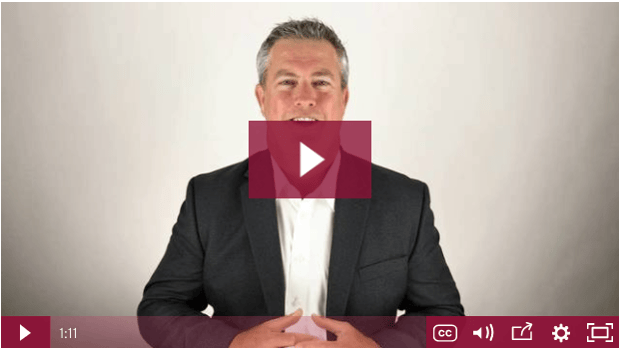
Watch this featured video from Gus Grizzard on achieving greatness! Watch Video.